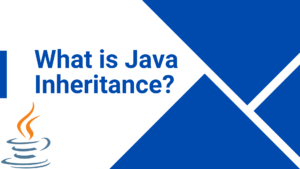Introduction:
In today’s fast-paced digital age, the need for custom calculators is ever-growing. Whether you’re a programmer, a business owner, or simply an enthusiast, creating your own calculator can be a rewarding endeavor. In this comprehensive guide, we’ll delve into the what, why, and how of making custom calculators, exploring the intricacies of the process and providing coding examples to help you get started.
Table of Contents Custom Calculators
What is a Custom Calculators?
Before we jump into the nitty-gritty details, let’s establish a clear understanding of what a custom calculator is. In essence, a custom calculator is a specialized tool designed to perform specific calculations tailored to the user’s needs. Unlike generic calculators, a custom calculator can be crafted to address unique mathematical or computational requirements.
The Significance of Custom Calculators
Why bother making a custom calculator when there are plenty of generic ones available? The answer lies in efficiency and precision. Custom calculators allow users to streamline complex calculations, automate repetitive tasks, and enhance overall productivity. Whether you’re dealing with financial calculations, scientific formulas, or any specialized computation, having a tool that aligns with your specific needs can make a world of difference.
Key Components of a Custom Calculators
1. User Interface (UI) Design
The first step in creating a custom calculator is designing an intuitive user interface. Consider the types of calculations your calculator will handle and organize the interface accordingly. Employ clear labels, input fields, and buttons to enhance user experience.
2. Core Calculation Logic
The heart of any calculator lies in its ability to perform accurate calculations. Define the underlying logic that governs your custom calculator. This may involve creating algorithms, formulas, or functions specific to the calculations you want to support.
3. Input Validation
Ensure the reliability of your custom calculator by implementing robust input validation. This step prevents users from entering invalid or nonsensical data, reducing the risk of errors in calculations.
4. Error Handling
No software is perfect, and errors may occur. Implement effective error handling mechanisms to provide users with meaningful error messages and guide them towards resolving issues.
Why Make a Custom Calculators?’
Understanding the motivations behind creating a custom calculator can inspire and drive your project. Let’s explore some compelling reasons to embark on this coding journey.
1. Tailored to Your Needs
Off-the-shelf calculators often fall short when it comes to specific requirements. By making your own calculator, you ensure that it aligns precisely with your needs, providing a more efficient and enjoyable user experience.
2. Skill Enhancement
Creating a custom calculator is an excellent way to enhance your programming skills. It allows you to apply theoretical knowledge to a practical project, reinforcing your understanding of algorithms, data structures, and user interface design.
3. Customization and Flexibility
Generic calculators may not offer the flexibility needed for unique applications. When you build your own, you have complete control over the features, appearance, and functionality, tailoring it to your liking.
How to Make a Custom Calculator: Step-by-Step Guide
Now that we understand the importance and components of a custom calculator, let’s walk through the step-by-step process of creating one.
Step 1: Define Your Requirements
Before you start coding, clearly define the purpose and functionality of your custom calculator. Consider the types of calculations it will handle and the target audience.
Step 2: Choose a Programming Language
Select a programming language that aligns with your skills and project requirements. Popular choices include Python, JavaScript, and Java. For this guide, let’s use Python for its simplicity and versatility.
Step 3: Design the User Interface (UI)
Create a user-friendly interface using a graphical library or framework. For example, if you’re using Python, you can leverage Tkinter for desktop applications or Flask for web-based calculators.
# Example: Creating a Simple Tkinter Calculator
import tkinter as tk
def on_click(button):
current_text = entry.get()
new_text = current_text + button
entry.delete(0, tk.END)
entry.insert(0, new_text)
# Create the main window
window = tk.Tk()
window.title("Custom Calculator")
# Input widget to display input and result
entry = tk.Entry(window, width=20, font=("Arial", 16))
entry.grid(row=0, column=0, columnspan=4)
# Buttons
buttons = [
'7', '8', '9', '/',
'4', '5', '6', '*',
'1', '2', '3', '-',
'0', '.', '=', '+'
]
row_val = 1
col_val = 0
for button in buttons:
tk.Button(window, text=button, width=5, height=2, command=lambda b=button: on_click(b)).grid(row=row_val, column=col_val)
col_val += 1
if col_val > 3:
col_val = 0
row_val += 1
# Start the main loop
window.mainloop()
Step 4: Implement Core Calculation Logic
Define the functions or algorithms responsible for performing the calculations based on user input. Ensure that your calculations are accurate and handle various scenarios.
# Example: Implementing Core Calculation Logic
def evaluate_expression(expression):
try:
result = eval(expression)
return str(result)
except Exception as e:
return "Error"
# Modify on_click function to perform calculations
def on_click(button):
current_text = entry.get()
if button == '=':
result = evaluate_expression(current_text)
entry.delete(0, tk.END)
entry.insert(0, result)
else:
new_text = current_text + button
entry.delete(0, tk.END)
entry.insert(0, new_text)
Step 5: Input Validation and Error Handling
Enhance the reliability of your calculator by implementing input validation and error handling. This step ensures that users receive meaningful feedback in case of invalid input or calculation errors.
# Example: Adding Input Validation and Error Handling
def evaluate_expression(expression):
try:
result = eval(expression)
return str(result)
except ZeroDivisionError:
return "Cannot divide by zero"
except Exception as e:
return "Error"
# Modify on_click function to handle errors
def on_click(button):
current_text = entry.get()
if button == '=':
result = evaluate_expression(current_text)
entry.delete(0, tk.END)
entry.insert(0, result)
else:
new_text = current_text + button
entry.delete(0, tk.END)
entry.insert(0, new_text)
Conclusion
In this comprehensive guide, we’ve explored the ins and outs of creating custom calculators. From understanding the components and significance to the step-by-step process of building one, you now have the knowledge and coding examples to embark on your custom calculator project.
Remember, the key to a successful custom calculator lies not only in its functionality but also in its user interface design. Tailor the calculator to meet your specific needs, and you’ll find yourself with a powerful tool that enhances efficiency and productivity.